The GIGABYTE Z390 Aorus Pro WIFI Motherboard Review: A Sturdy $200 Surprise
by Gavin Bonshor on April 12, 2019 10:00 AM ESTOverclocking
Experience with the GIGABYTE Z390 Aorus Pro WIFI
The GIGABYTE Z390 Aorus Pro WIFI uses 'strong and stable' firmware with a good set of customizable options for overclocking. As we found in our previous GIGABYTE Z390 Aorus Master review, overclocking using GIGABYTE's Z390 models come with their own experience and with the right settings adjusted, can overclock perfectly fine.
Each of the three main variables when it comes to overclocking (CPU, memory and voltage) each have their own menus and splitting them up allows users to not only focus overclocking on one component at a time but keeps things simple and clutter-free. Our testbed Intel Core i7-8700K processor on even the most comprehensive of motherboards has a limitation of 5.1 GHz at around 1.45 V. Above 1.35 V on the CPU VCore, we generally experience thermal throttling which is still stable, but this does have a negative impact on performance. This comes down to the board's default fan profiles as some models ramp the fans up to the maximum which does improve performance, but some do not. This creates a trade-off between computational performance, thermal performance and also acoustic performance.
With the intention of overclocking our Intel Core i7-8700K processor, the power delivery uses an Intersil ISL69138 seven channel PWM controller in a 6+1 configuration. While the in the previous GIGABYTE review we found that the voltage sensors were inaccurate, we didn't experience this issue with the Z390 Aorus Pro WIFI which made things easier. There was a slight variance between the VR VOUT sensor on the ISL69138 and what CPU-Z was reporting, it wasn't big enough to cause concern.
Overclocking Methodology
Our standard overclocking methodology is as follows. We select the automatic overclock options and test for stability with POV-Ray and OCCT to simulate high-end workloads. These stability tests aim to catch any immediate causes for memory or CPU errors.
For manual overclocks, based on the information gathered from the previous testing, starts off at a nominal voltage and CPU multiplier, and the multiplier is increased until the stability tests are failed. The CPU voltage is increased gradually until the stability tests are passed, and the process repeated until the motherboard reduces the multiplier automatically (due to safety protocol) or the CPU temperature reaches a stupidly high level (90ºC+). Our test bed is not in a case, which should push overclocks higher with fresher (cooler) air.
Overclocking Results
For the purpose of overclocking our i7-8700K on the Z390 Aorus Master, we changed the following settings which generally on other boards we've tested, have been left completely untouched. It's not unusual to disable the C-states and alter power settings when overclocking.
- CPU VCore Loadline Calibration - Medium
- All C-States - Disabled
- EIST (Intel SpeedStep Technology) - Disabled
- Intel Speed Shift - Disabled
The GIGABYTE Z390 Aorus Pro WIFI and the Easy Tune software opens up three different overclocking profiles; Eco, OC Mode and Auto Tuning. When using the Auto Tuning setting, we experienced hangs and crashes before the firmware would even initialize its cycle which means either there is an issue with the board, or the Auto Tuning overclock isn't supported on the Z390 Aorus Pro WIFI. The Eco mode applies a 4.7 GHz overclock on a single core (from six) on our i7-8700K with 1.108 V on the CPU VCore, while the OC Mode applies a 4.7 overclock across all six cores with 1.377 V on the VCore; this was too much voltage for our chip as we did hit thermal throttling which was a detriment to performance.
Manually overclocking our i7-8700K testbed processor from 4.3 GHz to 5.0 GHz was an easy task and although we had to apply the medium profile to the CPU VCore Loadline Calibration at some frequencies to get it stable, we re-tested at all the frequencies with this applied for consistency purposes. This highlights a slight issue of stability at higher frequencies such as 4.8 GHz and above with settings applied that would otherwise be fine on other boards. While adjusting the power settings, disabling C-States and applying a mid-level LLC profile did allow us to achieve 5.0 GHz stable with 1.35 V on the CPU VCore, the overall performance of this board is average, albeit competitive for the price point it's situated at. We also required more voltage for 4.9 GHz with 1.30 V on the CPU VCore which would usually net us an overclock of 5.0 GHz on better, and more premium models. Unfortunately, it is clear that the 5.0 GHz overclock was throttling during POV-Ray, so our recommendation on this chip would be 4.9 GHz.


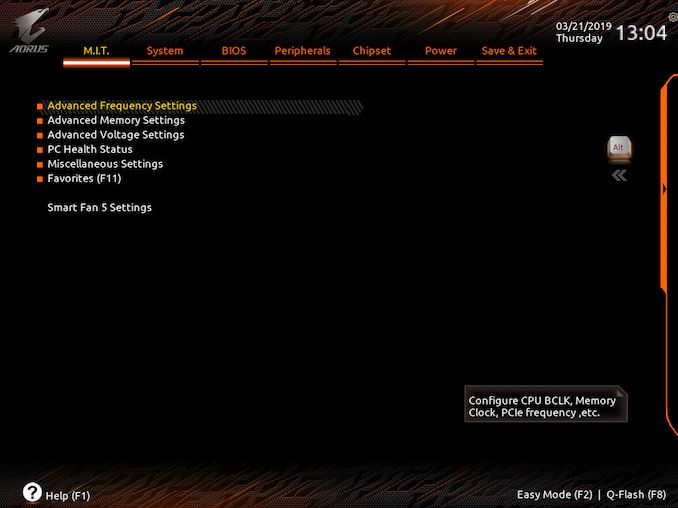
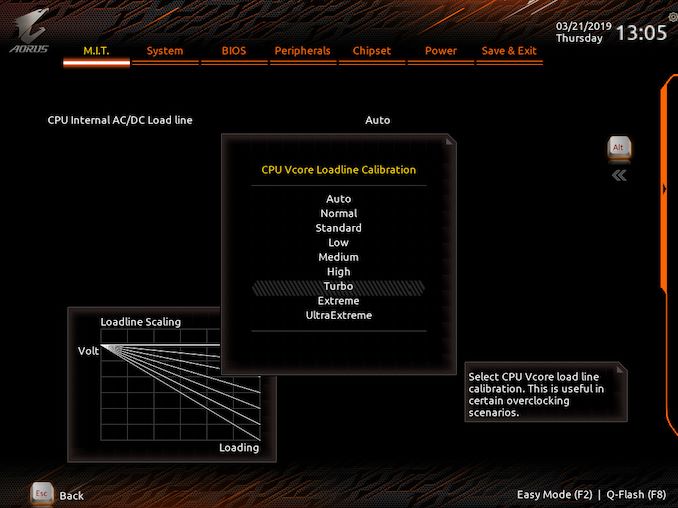









33 Comments
View All Comments
austinsguitar - Friday, April 12, 2019 - link
not with gigabytes current bios implementation.imaheadcase - Friday, April 12, 2019 - link
What a wonderful insight into something only you know.austinsguitar - Saturday, April 13, 2019 - link
i dont want to brag (because i really dislike gigabyte recently) but i have owned almost all chipsets from intel going back to p45 exclusively on gigabyte boards. i used them for a solid 10 years, religiously. they were my only board to go to, until i got tricked and humiliated buy the am4 boards they came out with on the mid end. never again man. im on an msi board and there is no going back. the bios is just buggy on all gigabyte boards. its not the best. they need to change things man.GlossGhost - Sunday, April 14, 2019 - link
Got an H81 Gigabyte board, and, I understand it's cheap but that bios is not only ugly but utterly buggy as well, surely they could have done better especially seeing what Asus can do for the same price.LoneWolf15 - Friday, May 17, 2019 - link
I'm going to be straight up....I've been building since the 80386. My first computer job was for a builder for three and a half years...I'm now 24 years into an IT career.
The BIOS could be better on this board in that it's somewhat disorganized, and not as intuitive as it could be. However, the features all work properly (currently at the F9 revision) and the board itself is rock-solid hardware.
This board, hands down, has the best VRM and feature implementation of boards in the mid-price range. ASUS delivers a better BIOS, but when you consider you can get this board for $180USD, I find the ROG Z390-H, Z390-F don't have as good of VRM setup, and the Z390-E doesn't either and costs far more. The MSI Z390 Gaming Edge AC has almost as good VRMs, but its featureset and polish is not quite as nice.
Considering the combination of features, price, and stability, the Z390 Aorus Pro WiFi is a mid-price bargain. I'm running an i9-9900K at constant 4.7GHz turbo on all eight cores without any effort on my part, at 100% load for days on end (Folding@Home) with two GTX 1070s in WiFi and it hasn't complained once.
psedog - Thursday, July 18, 2019 - link
I'm running this board with a 8700k (Delidded) at 5.3Ghz all core with a AVX offset of 2. It passes every stress test I've thrown at it and the intel XTU has me in the top 3% of 8700k's. Not bad for a $200 board.See the results for yourself. Look up my username in hwbot. (Adding the like flags this post as spam.)
Native7i - Sunday, April 14, 2019 - link
I’ve used z97x gigabyte board for 5 years straight not knowing RAM running at single channel all the time. Tried to fix it every possible way but never got it right. Last bios update was stuck on beta bios so, no help from gigabyte either. Right now I need new pc but also very sketchy about gigabyte boards.DanNeely - Tuesday, April 16, 2019 - link
If your ram is running single channel you plugged the second dimm into the wrong slot. 2 of the 4 slots are wired to channel A, the other two to channel B. Nothing in software can change which slots go where.LoneWolf15 - Saturday, May 25, 2019 - link
I'm going to say the same thing DanNeely said... if you did that, it is very likely you didn't have the DIMMS plugged into the correct sockets. Before this board, I had Gigabyte's Z97X-UD5H-Black. I ran it in 16GB (2 x 8GB) and 32GB (4 x 8GB) configurations and never had this problem. I ran the board for five years, with an i7-4790K running all cores at max turbo of 4.4GHz, with no hiccups whatsoever, solid as a rock.I like ASUS' BIOS, but not their misleading VRMS, nor their quality control (multiple reported issues there). I don't think MSI is bad at this range, but the similar Z390 Pro Carbon AC is $20-25 more. I've had this board for three weeks, two of them running an i9-9900K at 100% load on max eight-core turbo of 4.7GHz with two GTX 1070 cards also running on high load (Folding@Home) 24/7 and it has been rock solid. About the only things I wish I had were the debug LED (used rarely) and the power/reset buttons on the backplate (not found without paying above $250 for a board, not worth it); those are nice, but not necessary. I wouldn't hesitate to buy this board again
Foeketijn - Monday, April 15, 2019 - link
Unfortunately the people considering the Bios on a mobo are really a niche. I just put together two AM4 builds. Gigabyte gave some troubles untill I found the right bios. Asus also gave me troubles. 4 creative ways to update the bios. None worked. In the end asus told me to replace the thing because apperantly the current version was known not to work propperly.I'm on a time schedule. Who has time for that. I just hope the customer never resets it's bios.