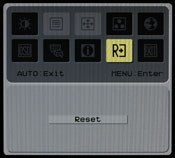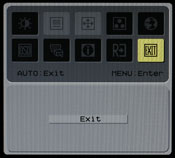Original Link: https://www.anandtech.com/show/2188
Acer AL2216W: a worthwhile compromise?
by Jarred Walton on March 10, 2007 3:00 PM EST- Posted in
- Displays
Introduction
Acer is a name that should be familiar to anyone that has been around the computer industry for a long time. Originally founded in 1976, they have been providing PCs, laptops, servers, displays, and other computer electronics equipment for a long time - a few of us here at AnandTech can recall running Acer PCs back in the glory days of the 286 and 386! Acer currently ranks as one of the world's more recognizable PC brands, with expertise in manufacturing, IT services, as well as consumer products.
We have looked at several high-end LCDs recently, and perhaps not surprisingly we found that the 24" and larger LCDs have all been good offerings overall. However, not everyone is interested in spending a lot of money on a high-quality LCD. Acer manufacturers a lot of LCDs, and they tend to be more value oriented offerings. Today, we take a look at their 22" AL2216W (AL2216Wbd is the full model name) and we will see where it does well along with some of its shortcomings.

22" LCDs are a more recent introduction to the display market, and the AL2216W is one of the first (if not the very first) such models. These displays strike an interesting balance between size, resolution, and cost that should appeal to a large number of users. Like the 20" widescreen LCDs, they have a native resolution of 1680x1050. As they are 10% larger in viewable area that means the pixels aren't quite as small. Depending on your perspective, that can be either a good thing or a bad thing. Those with exceptional eyesight would probably prefer a higher resolution, while others are going to be happy with a larger display and a lower native resolution.
The resolution also has a few other benefits, however; specifically, gamers might like the slightly lower resolution as it will allow some of the slower GPUs to be able to drive the LCD at its native resolution. Not surprisingly, quite a few graphics cards struggle to provide acceptable frame rates at 1920x1200, so the net result is you get a larger display that may prove more acceptable for gaming, especially in the midrange sector. Perhaps price is the most attractive aspect of these displays, as they typically don't cost much more - and sometimes less - than 20" models and they are about half as expensive as the cheapest 24" LCDs. Be forewarned that to reach this lower price point some other amenities have been trimmed, and whether or not you desire these extras may determine whether or not you would be happy with something like the Acer AL2216W.
We have also been working on refining our LCD reviews over the past several weeks. With the help of user feedback, we have made a few more changes to the way we review LCDs. Specifically, we're going to be doing some additional testing and provide results that will hopefully answer any remaining questions. If you have read the previous reviews of the Gateway FPD2485W and Dell 2407WFP and 3007WFP, we will be looking at those displays yet again on the new tests.
Features, Specifications, and Warranty
As a brief overview of some of the display features and specifications that we will discuss, we again refer back to our earlier Gateway FPD2485W review. How important the individual specifications are is up for debate, and what matters to one person may not matter at all to someone else. We will see how the Acer AL2216W stands up to the competition in a moment, but first here are the manufacturer specifications.
| Acer AL2216W Specifications | |
| Video Inputs | DVI with HDCP support, VGA |
| Panel Type | LCD Active Matrix TFT TN |
| Pixel Pitch | 0.282mm |
| Colors | 16.7 million |
| Brightness | 300 cd/m2 |
| Contrast Ratio | 700:1 |
| Response Time | 5ms (GTG) |
| Viewable Size | 22" diagonal |
| Resolution | 1680x1050 |
| Viewing Angle | 170/160 horizontal/vertical |
| Power Consumption | 55W max |
| Power Savings | 3W |
| Power Supply | Built-in |
| Height-Adjustable | No |
| Tilt | Yes |
| Rotation | No |
| Auto-Rotation | N/A |
| Swivel | No |
| VESA Wall Mounting | Yes |
| Dimensions w/ Base (WxHxD) | 20.2"x16.1"x7.7" |
| Weight w/ Stand | 10.5 lbs |
| Dimensions w/o Base (WxHxD) | 20.2"x13.4"x1.9" |
| Weight w/o Stand | 10 lbs |
| Additional Features | None |
| Limited Warranty | 3 year parts/labor manufacturer limited warranty |
| Pixel Defect Policy | 22 or more total subpixels 2 or more subpixels in center of screen |
Compared to all of the 24" LCDs that we've looked at, the AL2216W is clearly lacking in features. It provides support for analog and digital inputs, but you only get a single VGA and DVI port. Most of the 24" LCDs on the market include several other input options, making them better for anyone that wants a multifunction display. However, if you intend to use any of these LCDs purely as a computer monitor, the extra input options really don't matter much.
Having the ability to use an analog VGA connection can be useful at times (i.e. for use with an inexpensive KVM switch), but ideally you want to use the digital DVI connection. The problem with analog signals is that the image ends up being converted twice - digital-to-analog and analog-to-digital - en route from your graphics card to your display, which can reduce overall image clarity. Throw in something like a KVM and the resulting output can look downright awful (at least with low-quality KVMs). Where possible, you should always try to use the DVI port, as that will provide a cleaner image. Except where noted, all of our testing is conducted using a DVI connection.
The specifications of the panel appear to be pretty good. The viewing angle, contrast ratio, brightness, and response time are all competitive with other offerings on the market. The Acer display uses a TN panel, which is generally considered to be the low end of the totem pole in terms of overall quality. IPS is regarded as being the best panel type at present and PVA/MVA falls somewhere in between. Having said that, a large number of people are more than happy with TN panels, so the use of a TN panel does not necessarily make this a bad LCD and it does help to keep costs down.
Besides a lack of input options, the other area where the AL2216W is clearly lacking in features is in adjustment options. Higher-quality LCDs will usually allow for tilt, swivel, rotate, and height adjustments. The AL2216W comes with a base stand that only allows you to tilt the display, and we generally find that to be inadequate. The lack of rotate and swivel options aren't a big concern, but depending on the location of the LCD the lack of a height adjustment option can be a problem. In that case, you can always place the display on top of something else, or you could resort to using the VESA wall mount. Neither option is ideal, but neither is it a deal breaker.
All of Acer's LCDs come with a standard three-year limited warranty, which is pretty good. We have actually had personal (i.e. unrelated to AnandTech) experience with getting a display repaired/replaced in the recent past. After determining that the display was nonfunctional, Acer had us pack up the panel (sans base) and ship it to them. Turnaround time was about two weeks, which isn't very good if you don't have a spare display, but when they shipped the panel back to us everything was working properly again. The display was nearly two years old at the time it failed, so we were quite happy to get it repaired rather than being forced to shell out another $200+ for a new LCD.
Acer's pixel defect policy is somewhat confusing at first glance, and we had to read through it a couple times to fully understand it. In essence, they will not replace a panel unless more than four pixels per million are bad, or if you divide the LCD into nice equal sections more than one pixel in the center section is bad. The number of pixels is actually calculated as the number of subpixels, so the AL2216W has 1680 x 1050 x 3 = 5,292,000 pixels. That means your display would need to have 22 or more bad subpixels before Acer would replace it - or only two bad pixels in the center of the screen. That may seem like quite a lot, but a black dot on a white background would actually count as three dead pixels, so the policy is competitive with what we've heard from other LCD manufacturers. For the record, our particular display did not have any pixel defects, and we haven't seen a display with more than two dead pixels over the past two years.
Technical support is available either via phone or online support. Phone support hours are Monday through Saturday, 8 a.m. to 9 p.m. Central Time and Sunday at 8 a.m. to 6 p.m. Central Time. A variety of information is also available on the web site to help answer questions, but unfortunately we have to say that the Acer web site can be extremely sluggish. The telephone support wasn't much better, as hold times in several tests were over 30 minutes, with the longest hold time being 40 minutes. If you're not in need of immediate support, dealing with a periodically sluggish web interface is probably better than sitting on the phone. Once we got through to support, the people we spoke with were able to answer our questions and provide the requested help; we just wish we didn't have to wait so long.
Appearance and Design
Taking a look at the design of the AL2216W, there are some good aspects and some things that we feel could be improved. The main panel itself is reasonably attractive and certainly doesn't give us any real cause for complaint. The base stand and bezel are matte black in color, just like many other LCDs. (We did find it somewhat humorous that the Acer web site shows an image of the display with a silver bezel, along with an explanation that the AL2216Wbd sold in the US is black and not silver; maybe they ought to provide a second image showing the black model?)
 |
| Click to enlarge |
The side bezels are reasonably narrow, so if you're interested in setting up a multi-display environment this unit should work pretty well. A group of five buttons sits just below the main puzzle, providing access to the on-screen display (OSD) as well as power.
 |
| Click to enlarge |
The rear of the display is pretty nondescript, with the VESA wall mount and model information occupying the center area and the input and power connections facing downward towards the bottom of the panel. You can see the plastic hinge/mount that secures the panel to the base stand. As already mentioned, other than a reasonable amount of tilt, the base stand does not provide any adjustment options. The base stand also doesn't really convey a sense of durability, and applying enough force to tilt the monitor back seems to be more difficult than necessary, causing the plastic to flex slightly. The mounting location of the base stand (at the bottom of the panel) does not seem to work as well as the center mounts used on other LCDs.
 |
 |
| Click to enlarge | |
Here you can see the tilt mechanism in full swing. It doesn't really tilt forward, but the backwards tilt should be enough for most people. There are no extra USB or other ports on the sides of the panel, unlike many higher end LCDs.
 |
| Click to enlarge |
Like most LCDs, the two input ports and the power connection point downwards. The power connection is easy enough to install, but the video connections require a bit more work. Luckily, one advantage of the base stand is that it doesn't weigh very much or get in the way, so it's pretty easy to turn the LCD upside down so that you can get a good view of the ports. If you wish to tighten the thumbscrews that secure the VGA/DVI cables, we found it much easier to simply use a screwdriver. Should you choose to use both inputs, use of a screwdriver to tighten the thumbscrews is pretty much mandatory, at least for the two screws that are nearest each other.
Returning to the front of the unit, the four buttons on the bottom allow you to navigate the OSD. From left to right, the four buttons represent back/exit, left/decrease, right/increase, and select/enter. The far left button will also auto calibrate the display if you are using an analog connection. We found that the configuration is relatively easy to use and we were able to quickly navigate through the OSD. Here's a quick look at the various options in the OSD.
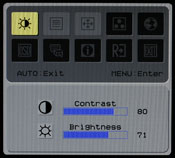 |
 |
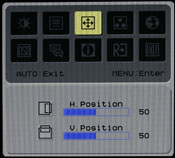 |
||
 |
 |
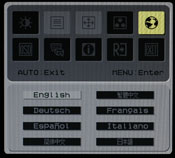 |
||
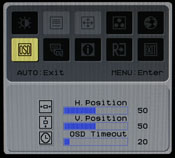 |
 |
 |
||
|
||||
| Click to enlarge | ||||
Unlike some of the other monitors we've reviewed, you get the ability to adjust both contrast as well as brightness. Most of the remaining functions are pretty straightforward. If you're using an analog connection, the second and third OSD options become accessible, allowing you to change the sharpening/focus as well as the screen position. The "clock" function appears to stretch/shrink the display width horizontally, which isn't immediately clear by the label. The focus option didn't seem to do a whole lot to improve the quality of analog images, though to be fair we did find in limited testing that the analog image was almost as good as the digital image.
If you use the digital connection, you don't have to worry about issues with screen centering or scaling, and you're guaranteed the clearest possible image. We tried to take some pictures that would allow comparing the quality of the analog signal versus the digital signal, but while we could see a slight difference with our eyes the camera wasn't quite able to pick up on the subtle variation, at least in the pictures we took. Also worth mentioning is that the auto calibration function does not perform properly with black borders/content - so for example, attempting to calibrate the display when the POST process is running results in improper calibration.
Overall, the Acer AL2216W appears to be a reasonable entry level 22" LCD. It lacks many of the features found on more expensive LCDs, and we definitely prefer the base stands that are used on many other LCDs over the stand Acer chose to use, but the display still appears more than adequate for most users. HDCP support is included, so you will also be able to watch protected content for the foreseeable future. Acer is generally known as one of the better budget LCD manufacturers, and the AL2216W continues the tradition. Not everyone will prefer a larger LCD that doesn't increase the native resolution, but considering the price is only slightly more than a comparable 20" LCD users basically get to choose between increasing size or saving a bit of money.
Subjective Evaluation
Given that most users do not have access to hardware display calibration tools, we like to spend some time using displays before properly calibrating them in order to gain an impression of how most users would react. We will start with our subjective evaluation before getting to the actual quantitative results.
Our initial impression of the AL2216W was pretty good. We definitely like the option of getting a 22" LCD without having to spend a lot of money (relatively speaking). This is definitely a bare-bones model, as there really are no extras to speak of, but given the price we don't have a problem with that. We do have to say that in side-by-side comparisons (and even just in normal use), the difference between the TN panel on the Acer display and the PVA panels used on the 24" Gateway and Dell LCDs was definitely noticeable. Based purely on appearances, we would definitely take one of the 24" LCDs we've looked at over the AL2216W, but at roughly half the price we can forgive a lot.
Brightness and contrast are pretty good, and it's nice to see that Acer has not chosen to use eye searing levels of brightness in order to improve their contrast ratios. Viewing angles on the other hand are one of the well-known faults of TN panels, and the Acer display doesn't break any new ground here. When viewed straight on, the display looks fine, but off-angle viewing - particular from above or below - results in a poor image.
Subjectively, there is no doubt that out of the five displays we've looked at so far, we would rank the Acer AL2216W at the bottom of the list in terms of overall quality. That's not to say it's a bad display; rather, it just doesn't compete in the same league as LCDs that cost over twice as much. That's hardly unexpected, but we also have to say that the TN panel is definitely not helping.
Except where noted, the remaining tests were run after calibrating the displays using Monaco Optix XR, both the professional version of the software as well as the XR (DTP-94) colorimeter. In some of the tests calibration can have a dramatic impact on the result, but certain aspects like viewing angles and response times remain largely unchanged.
Viewing Angles
We mentioned earlier that we would revisit some of the aspects of the other displays, and viewing angles are one of those areas that several readers wanted us to explore further. We used our camera to take shots from head-on as well as from the left and right sides at ~30° angles, showing how brightness and contrast ratios can drop dramatically in off-angle viewing. We also took pictures from above and below at ~30° angles. Here's the quick comparison of all the LCDs we have reviewed so far.
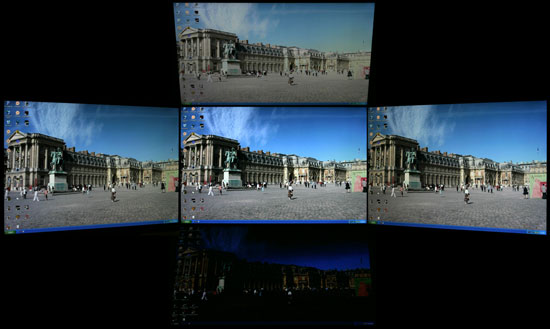 Acer AL2216W |
 Dell 3007WFP |
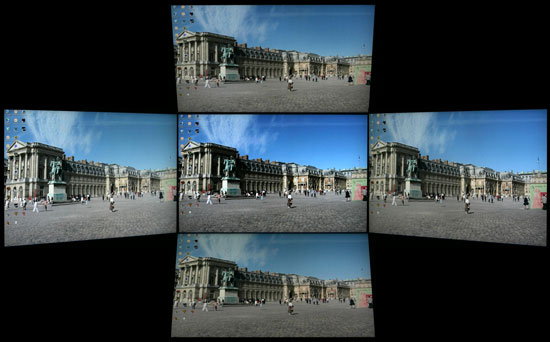 Dell 2405FPW |
 Dell 2407WFP |
 Gateway FPD2485W |
If it's not patently obvious from the above images (which we sorted in order of increasing quality), the viewing angle of the Acer's TN panel is much worse than any of the other tested displays. The Dell 3007WFP is in fourth place, which considering the use of an IPS panel was somewhat unexpected as IPS panels are known for providing a wide viewing angle. The sheer size of the panel may be partly to blame; getting accurate photos from the top and bottom angles was difficult, and subjectively we actually felt the 3007WFP was slightly better than the 2405FPW. The Dell 2405FPW places next, and considering that display is two years old it still makes a reasonable showing. The Gateway FPD2485W and Dell 2407WFP are basically tied for first, and while the placing was not a foregone conclusion their relative performance isn't at all surprising considering the two panels appear to be virtually identical.
We wouldn't be too concerned about viewing angles personally, as outside of the Acer display, all of the LCDs are generally acceptable for use within a 60° viewing arc, both horizontally and vertically. The Acer panel suffers mostly in the vertical viewing angle, so it can still be used within a 60° arc provided your eyes are in roughly the same vertical plane. Beyond a 30° angle, the IPS panel on the 3007WFP does seem to have a slight edge; however, we don't generally think most people use their computers staring at the screen from an oblique angle.
Anyone who is seriously concerned about accurate colors is going to want to view pretty much any display from a direct front angle, and that tends to be the most comfortable position as well. That's one of the reasons we don't really worry too much about viewing angles. However, some people might work in environments where off-angle viewing is more important, so it's not entirely meaningless.
Unfortunately, the manufacturer viewing angles tend to be exaggerated to the point of being useless, as the standard requirement is that the perceived image only needs to maintain a 10:1 contrast ratio. Even the extremely dark lower image on the Acer display above meets that requirement, but we can't imagine anyone would actually be able to use a display properly that way. When you have marketing material hyping 700:1 and even 1000:1 contrast ratios, it's ludicrous to even pretend that a 10:1 ratio is acceptable. 100:1 is good enough in a pinch, and maybe even a bit lower, but a 10:1 ratio is not at all practical.
Color Gradients
Taking a look at the ability to reproduce a smooth color gradient on all of the displays, the Acer does better than it did in the viewing angle tests. Those interested in comparing the Acer AL2216W to previously tested displays can open their gradient images via the following links:
Dell 2405FPW
Dell 2407WFP
Dell 3007WFP
Gateway FPD2485W
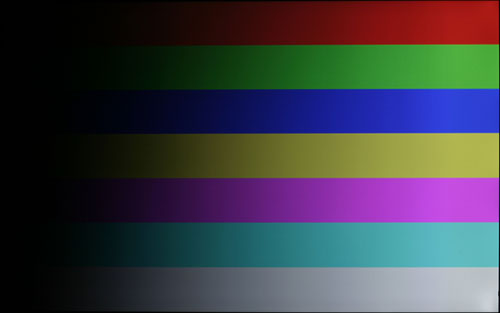 |
| Click to enlarge |
The Dell 3007WFP ranks at the top of the chart, followed closely by the 2407WFP. The Acer AL2216W comes next, and it's also about the same as the 2407WFP. Despite using the same panel, the Gateway FPD2485W doesn't do as well in the gradient tests, most likely due to the brighter backlighting. The older Dell 2405FPW also shows some banding issues when viewing gradients, particularly in the darker colors. Depending on how you use a display, banding issues may or may not be a serious concern; we weren't particularly bothered by any of the monitors, but other users may be more demanding.
Prior to calibrating the displays, many of the results were quite a bit worse. The Gateway FPD2485W is almost unacceptable without calibration, although further tweaking of the display settings would probably improve matters for that display. Trying to provide a good representation of what gradients look like is also quite difficult, as you can't take a normal screenshot and using a camera to photograph the display is like making a copy of a copy. After a bit of trial and error, we were able to get images that at least convey the general impression, but it's still no substitute for viewing a display in person.
Response Times and Buffering
A topic that almost always comes up as a problem with LCDs is their slower response times relative to CRTs. There's no doubt that even the best LCDs still exhibit some slight pixel smearing, but the vast majority of users are okay with the level of performance we have available now. Image retention on your retinas also occurs to some extent, so even if you can completely eliminate the smearing effect at the display level you won't necessarily see a perfectly crisp transition.
Besides lag at the pixel level, there has also been discussion of late about a buffering lag that occurs within the LCD before the image is ever sent to the panel for output. This can be particularly noticeable on some HDTVs when connected to a computer, as HDTVs will often do a significant amount of image processing. Whether or not delays are caused by the internal circuitry or by the LCD crystal matrix taking a moment to align itself isn't really important; the end result is what matters, so a display that updates quicker is usually preferred, especially by gamers. We glossed over this issue in the previous reviews, but with five LCDs reviewed we can now take a closer look and see if there's any merit to claims of better response times.
The Dell 2407WFP and Gateway FPD2485W LCDs advertise 16ms TrTf and 6ms GTG response times. The older Dell 2405FPW comes with a 12ms TrTf and 16ms GTG response time, which is sort of the opposite of what we see on most current displays. The 3007WFP also lists both types of response times: 14ms TrTf and 11ms GTG. The Acer AL2216W comes with the fastest advertised response time of these displays, boasting a 5ms GTG response time, but it doesn't explicitly state a TrTf value. There are of course other LCDs that are rated even faster, and ratings aren't always accurate, so let's see how these displays compare in practical use.
We used the Dell 2407WFP as the "baseline" display, so it is on the left in all of the following images. We then started the first game demo from 3DMark03 and took numerous pictures, after which we selected the best and worst case results that we could find. With all of the LCDs running a 60 Hz refresh rate, new frames are sent to the display every 0.017 seconds, so that's our granularity. Pay attention to the value of the Time field in the following screenshots, as that will show whether the two displays are showing the same frame or not. The best-case picture is shown on the left and the worst-case is on the right; these are two samples selected out of dozens of images for each pairing of monitors.
 |
 |
| Acer AL2216Wbd | |
 |
 |
| Dell 3007WFP | |
 |
| Gateway FPD2485W |
 |
 |
| Dell 2405FPW | |
We only chose one image for the FPD2485W, and other than the difference in display brightness, the two screens appear to be virtually identical. Sorting through dozens of pictures, we couldn't find any where the 2407WFP and FPD2485W showed differing content. Those two displays, at least, are a tie when it comes to image response times - including any issues with image buffering. Of the remaining displays, only the 2405FPW is any slower than the 2407WFP, and not by much.
The Acer AL2216W ends up being the best display out of those tested when it comes to image response times - or at least the lack of buffering. The 3007WFP also appears to be slightly faster than the 2407WFP. One thing not immediately visible in the above images, however, is that while the Acer display does not appear to suffer from any image buffering, response times on certain pixel color transitions are slightly worse than the 2407WFP. There were a couple of images where we could see three instances of an object on the AL2216W versus only two images on the 2407WFP.
Having said all that, we never noticed any of this during subjective testing, and it was only when we resorted to using a camera that we could capture the slight differences between the displays. Maybe it's just that we're getting old, but our eyes don't seem to be bothered by a difference of 0.017 seconds. We strongly feel that most people won't have a problem with the slight image smearing that occurs on these LCDs, but this is something that will vary by individual. If you know you are bothered by image smearing, try out a display in person to see if it's suitable for your needs.
Uncalibrated Results
Brightness and Contrast Ratio
For these tests more than any others, we depend on the hardware colorimeter and software to help calibrate the displays. As previously stated, we use a Monaco Optix XR (DTP-94) colorimeter and Monaco Optix XR Pro software. The software and hardware are relatively easy to use and they help users to get more accurate color from their displays. Before we get to the calibrated results, we took a quick look at how the displays performed at maximum brightness as well as how they fared without any color profile. We used the default contrast and color settings for all the displays. The Acer uses a default 80% contrast with 50% RGB values (on the user defined color scheme).
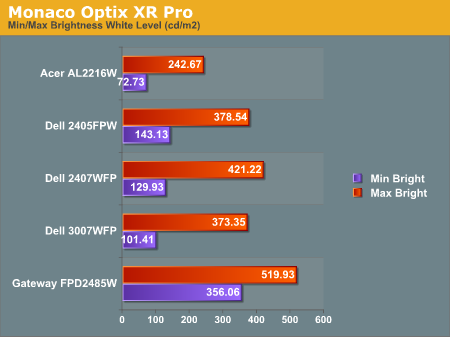
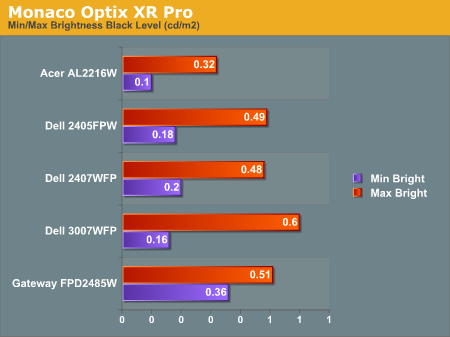
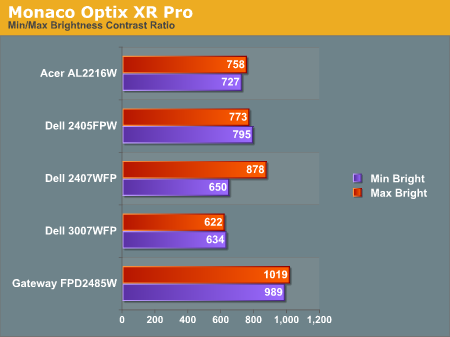
All three of the Dell LCDs are relatively consistent in terms of brightness levels and contrast ratios. The Gateway FPD2485W on the other hand is clearly brighter than the other LCDs, and it also has a higher contrast ratio. The Acer LCD is the least bright option, although the default color values of 50% RGB allow users that are interested in getting brighter results to adjust the output to get closer to a maximum brightness of 300 cd/m2. As we mentioned in the Gateway review, however, looking at these numbers really doesn't tell you a whole lot about how a display really performs. In the case of the Gateway LCD, even at minimum brightness it can feel overly bright in some environments - but more on this in a couple pages.
Color Accuracy
The problem with calibrating a display is that it doesn't help all applications. Specifically, the video overlay used when watching DVDs or other movies completely bypasses any color profiles, so you are essentially stuck with the uncalibrated colors. It is possible to tweak things slightly on some LCDs using the OSD, but the amount of color correction that can be done via the OSD pales in comparison to color correction tables, and LCDs like the Dell 3007WFP are unable to adjust anything but brightness outside of software. Ideally, we would like to see video drivers begin to apply color profiles to the overlay output as well, but we're not sure how much work that would require - or if it's even possible.
For uncalibrated color accuracy, we adjusted the brightness and contrast (where applicable) using a "calibrate by eye" chart. Also remember that color accuracy can vary from penalty panel even within the same model, and the results we are reporting are only from looking at a single LCD. We ended up using 88% brightness and 72% contrast on the Acer LCD.
During testing, Monaco Optix XR Pro sends 24 color patches to the display with the colorimeter measuring the resulting values. The difference between what is requested and what the LCD actually shows is known as Delta E, with lower values being better. Any score less than one is basically "perfect" - the naked eye is not going to be able to tell the difference - and scores less than 2.0 are very nearly perfect. Ideally, you would want all of the tested colors to have a Delta E of less than 1.0, but almost no one is likely to have problems with anything scoring below 2.0. From 2.0 to 4.0, most people still won't notice the slight inaccuracies in the color palette, but when comparing displays side by side differences may be apparent - multimedia professionals would prefer something better. Anything above 4.0 begins to represent a more significant deviance, and numerous scores above 6.0 will almost certainly be noticeable by just about anyone using the display.
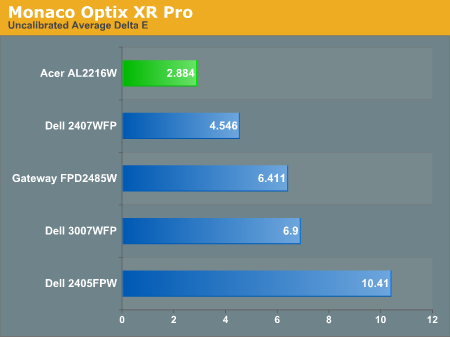
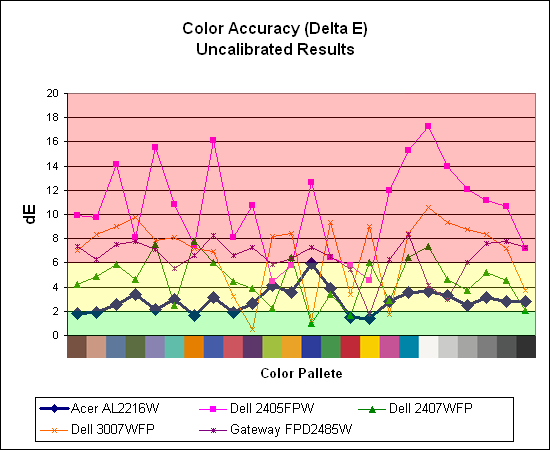
Without any form of color correction, the color accuracy of all of these displays is generally mediocre, with one exception. The Acer AL2216W generates a Delta E result of 2.88 using the default settings with a contrast ratio of 88 and a brightness level of 72. While 2.88 certainly isn't "perfect", it's far better than any other LCD we have reviewed so far. Hopefully we didn't just get lucky and get a good panel, because we would really like to see more LCDs that are factory set to provide more accurate colors.
Calibrated Results
Brightness and Contrast Ratio
While a lot of people may never use a properly calibrated monitor, image professionals definitely need accurate colors. Here, we report scores for the same areas as we did on the previous page, only this time the results are taken after we have used Monaco Optix XR to calibrate the display.
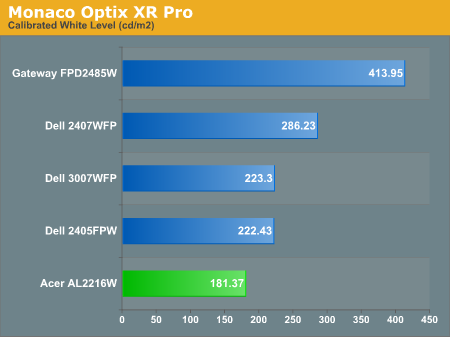
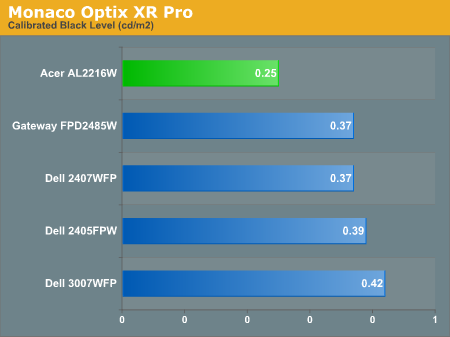
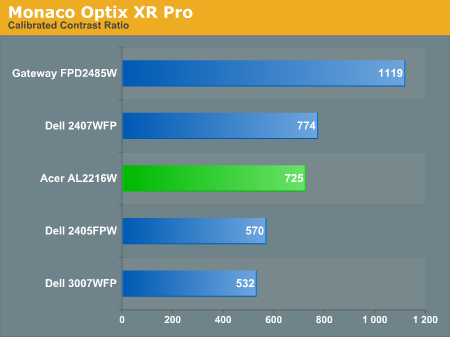
The most significant changes from calibration come in the area of brightness, where all of the displays end up running at less than their maximum brightness. You can of course choose to run a display of a higher than recommended brightness level, and the ambient lighting in a room will also determine what brightness setting is best. Our testing was performed indoors with a moderate amount of lighting, and the displays were adjusted accordingly.
Color Accuracy
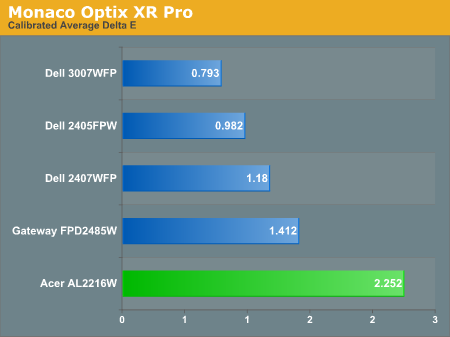
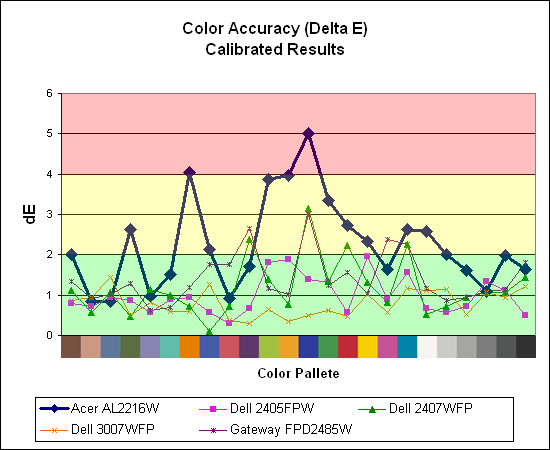
After placing at the top of the uncalibrated results for color accuracy, it's interesting that the Acer AL2216W comes in last after calibrating the monitor. The scores are still acceptable to the vast majority of people, but basically it is almost impossible to get "perfect" colors from the AL2216W. Whether that is due to the TN panel type or merely a result of cost cutting measures, image professionals will almost certainly want to look elsewhere.
Printing Results
Brightness and Contrast Ratio
Using the standard calibration procedures works well if you only plan on using your computer with online data. In fact, you can generally set what ever brightness and contrast levels you want and then let the calibration software adjust the color profile as appropriate (although depending on the display certain settings will produce more or less accurate colors). However, many image professionals also have a need to match colors between their computer displays and their printers, and what works well for computing purposes often isn't the best suited for doing print related work. To help people who work in such areas match their computer colors to their paper colors better, some standards were established. Generally speaking for print work the standard is a gamma of 2.2 (some people recommend 1.8, but we'll use 2.2), a black point of 0.60 cd/m2, and a white point of 100 cd/m2.
Finding the appropriate settings to reach these levels can be a time-consuming process. Numerous iterations through the calibration process are required in order to end up with the desired white point, and on some LCDs it might not even be possible to reach a satisfactory result. We were unable to get both an accurate white point and an accurate black point according to printing requirements (our black levels always ended up darker than they were supposed to be) but eventually we did manage to get the desired 100 cd/m2 white point on all of the tested displays. This required adjusting the individual color levels on most of the displays (the Dell 3007WFP doesn't give this option). Here are the settings we ended up using for these monitors:
| Calibrated for Print Settings Gamma 2.2, White 100 cd/m2, Black 0.60 cd/m2 |
|||||
| Acer AL2216W | Gateway FPD2485W | Dell 2405FPW | Dell 2407WFP | Dell 3007WFP | |
| Brightness | 80 | 100 | 50 | 100 | 25 |
| Contrast | 80 | 100 | N/A | N/A | N/A |
| Red | 40 | 32 | 7 | 49 | N/A |
| Green | 39 | 32 | 10 | 50 | N/A |
| Blue | 39 | 32 | 11 | 46 | N/A |
Dropping just the brightness on the Gateway FPD2485W and Dell 2407WFP did not reach the required white point, in the case of the former not by a long shot. We also found that dropping the brightness level to zero and then further reducing the color levels did not generate desirable results. We were most successful when we set the color levels to a moderate value and then tweaked the brightness and color levels as necessary to get the desired result. Here's how the brightness and contrast ratios changed with these tweaks.
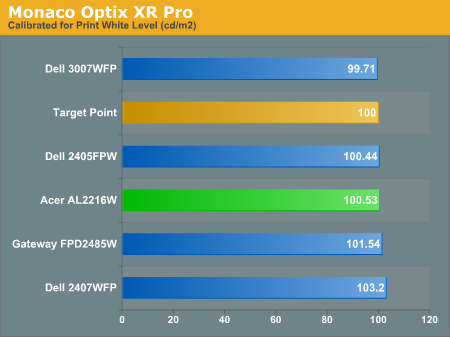
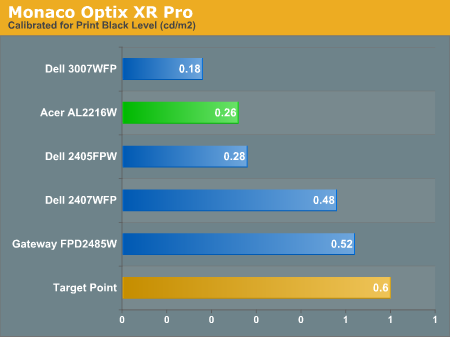
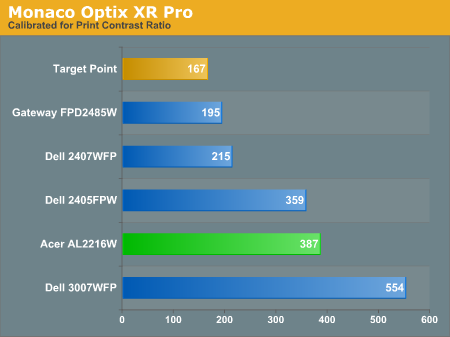
We were not attempting to get 100% accuracy on the white point, but further tuning of the various displays would have likely made it possible to get closer to 100 cd/m2. The primary goal was to merely get the white point down to close to 100 cd/m2 if possible. The target black point on the other hand is much more difficult to achieve once we have reached the target white point. Due to the reduced brightness level, contrast ratios are lower, but that is expected with print material. For reference, we have included the target values in the above graphs, so the greater the deviance of the display from the targeted value, the less suitable for display becomes for print work. Having calibrated the displays for printing, let's see how they actually fare.
Color Accuracy
Given the importance of accurate colors for printing work, we have adjusted the Delta E scale appropriately. A Delta E of less than 1.0 is definitely the goal here, and 1.0 to 2.0 is merely acceptable. Scores above 2.0 basically mean that the display is not fit for printing professionals.
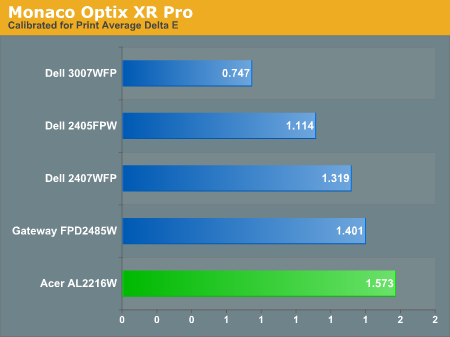
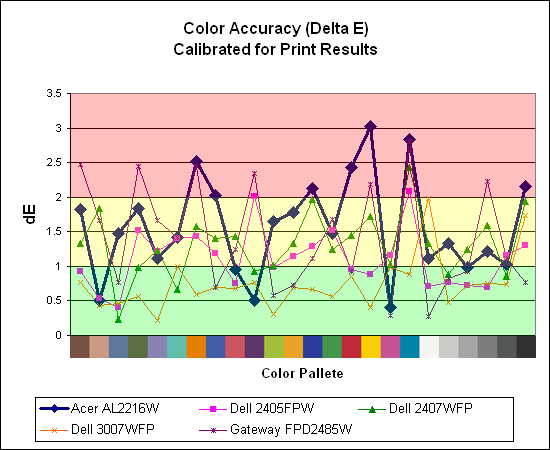
Again the Acer AL2216W is the lowest score in this grouping, but we were somewhat surprised with the results we were able to achieve with all of these monitors. With default brightness levels seemingly increasing with every display generation, we weren't sure we'd be able to come anywhere near the desired colors at such a low white point.
The Acer and Gateway displays took the most time to properly calibrate, as it was necessary to spend a lot more effort tweaking the individual colors. Given how bright the Gateway FPD2485W is by default, we were happy to find that customizing the color levels allowed us to reach a more or less acceptable level. While the Acer and Gateway still place at the bottom of the pack in terms of printing color accuracy, they're at least somewhat close to the 1.0 threshold. The Dell 3007WFP is clearly the best out of these displays for printing work, with a very low average Delta E and only two individual scores (pure white and pure black) that were above 1.0 (and still below 2.0).
Closing Thoughts
We've said on numerous occasions that price is likely to be a major factor for most people looking at purchasing a new LCD. While the Acer AL2216W certainly isn't perfect, the relatively low price of around $300 goes a long way towards overcoming the flaws. Users interested in getting a relatively large LCD first with features and performance being secondary considerations should be quite pleased with the AL2216Wbd. You can find Acer displays carried at a large variety of resellers, including Wal-Mart, and the three-year standard warranty should give you some peace of mind.
Is the AL2216W the best display in its category? That all depends on what you feel is important. It is no secret that there are only a few companies that actually manufacture the LCD panels, so there are quite a few other 22" LCDs on the market that use the same TN panel as this Acer model. Outside of minor differences in features and different backlights, we would expect most of those displays to perform nearly the same as the AL2216W. In fact, we are unable to locate any 22" LCDs that don't use a TN panel at this time, which is likely part of the reason that many 22" displays don't cost much more than some of the better 20" displays.
The primary issue we have with TN panels is that their viewing angles are more limited than most other offerings, particularly in the vertical plane. Since most people sit directly in front of their LCD, that really isn't a major problem. You don't get any extras with the AL2216W, and overall performance and color reproduction is acceptable if not exceptional. Image professionals would probably prefer a higher end display, but that's not the target market of this particular model. If you go into the purchase realizing that a $300 22" LCD isn't going to be in the same category as a $500 20" LCD or a $700+ 24" LCD, then you won't be disappointed with what the AL2216W offers.
We have been pleased if not absolutely wowed by what Acer is offering in this 22" display. We still definitely prefer our 24" or 30" LCDs, and if you have used something like that on a regular basis it will definitely be a noticeable step back dropping to the AL2216W. If on the other hand you are used to running an aging CRT or a smaller/older LCD, most people will feel this is a worthy upgrade. CRT holdouts still aren't going to get the high refresh rates and extremely fast response times that they're used to, but it is getting nearly impossible to find any quality CRTs these days - all of the best CRTs were made several years ago, and eventually even those are going to wear out.
The 22" widescreen LCDs are definitely a welcome addition to the display market, providing a slightly higher resolution than 19" LCDs as well as a noticeably larger display size. The dot pitch of typical 19" LCDs (non-widescreen models) is nearly the same as these 22" LCDs, so if you've ever felt that the text on the 20" widescreen displays is too small by default then the resolution/size compromise should be exactly what you're looking for. We would recommend that anyone looking for a good midrange display take a closer look at the 22" LCDs, as they may be exactly what you need. Hopefully in the future we will also see 22" LCDs that use something other than a TN panel.